WordPress Maintenance Mode
Step 1
Create a simple page in your text/html editor and save as maintenance.html. It can say something like – This site is currently updating. We will be back online as soon as possible. Thanks for your understanding and patience.
Step 2
Use cPanel File Manager or secure ftp (sftp) to log into your site and upload this maintenance file to the root of your site. Once uploaded, set the permissions for this file to 400.
Step 3
Then edit the .htaccess file in your domain root directory and ADD the following code:
# MAINTENANCE-PAGE REDIRECT
<IfModule mod_rewrite.c>
RewriteEngine on
RewriteCond %{REMOTE_ADDR} !^123\.456\.789\.000
RewriteCond %{REQUEST_URI} !/maintenance.html$ [NC]
RewriteCond %{REQUEST_URI} !\.(jpe?g?|png|gif) [NC]
RewriteRule .* /maintenance.html [R=302,L]
</IfModule>
Replace the 3 digit numbers (do not remove the \.) with the ip address of your computer.
You can go to whatsmyip.net to view your computer’s ip address.
This will do two things:
1) This will redirect all visitors to your maintenance.html page but still give you access to your entire site.
2)This will give you time to repair the site while preventing your visitors from being exposed to any possible malware that may have been installed.
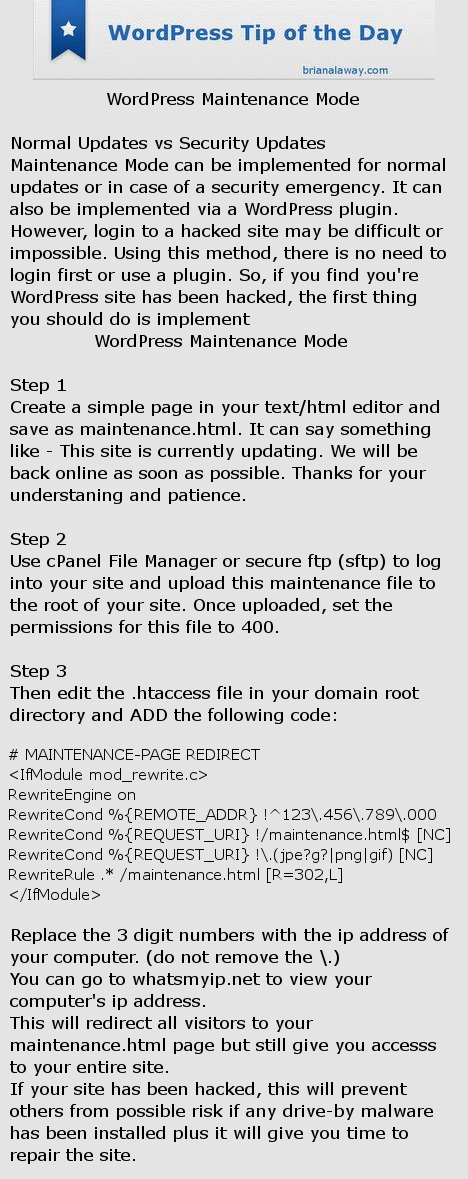





 WordPress Social Sharing at the speed of light.
WordPress Social Sharing at the speed of light. The Number 1 Web performance plugin for WordPress.
The Number 1 Web performance plugin for WordPress.

